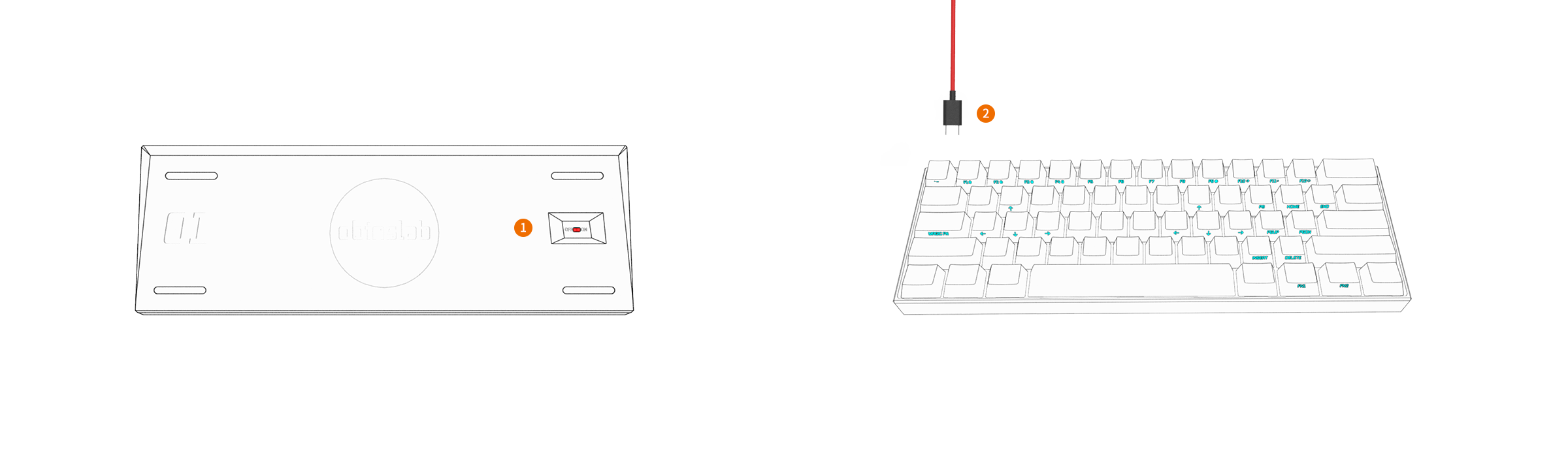
The ANNE PRO 2 is a "60%" mechanical keyboard that is equipped with RGB LED lighting, Bluetooth connectivity and a built-in battery.
The ANNE 2 PRO is smart and it saves on desk space.
It's compact 61-key layout can be used like a standard 104-key board thanks to key combinations that function by default and /or are programmable via software.
The key marked FN is referred to as FN1 in your Quick Start Guide, in the software and elsewhere.
The key to the right of FN1 on your keyboard (3 horizontal bars) is designated FN2 .
The CapsLock key can be programmed to act as an additional FN1 or FN2 key via software.
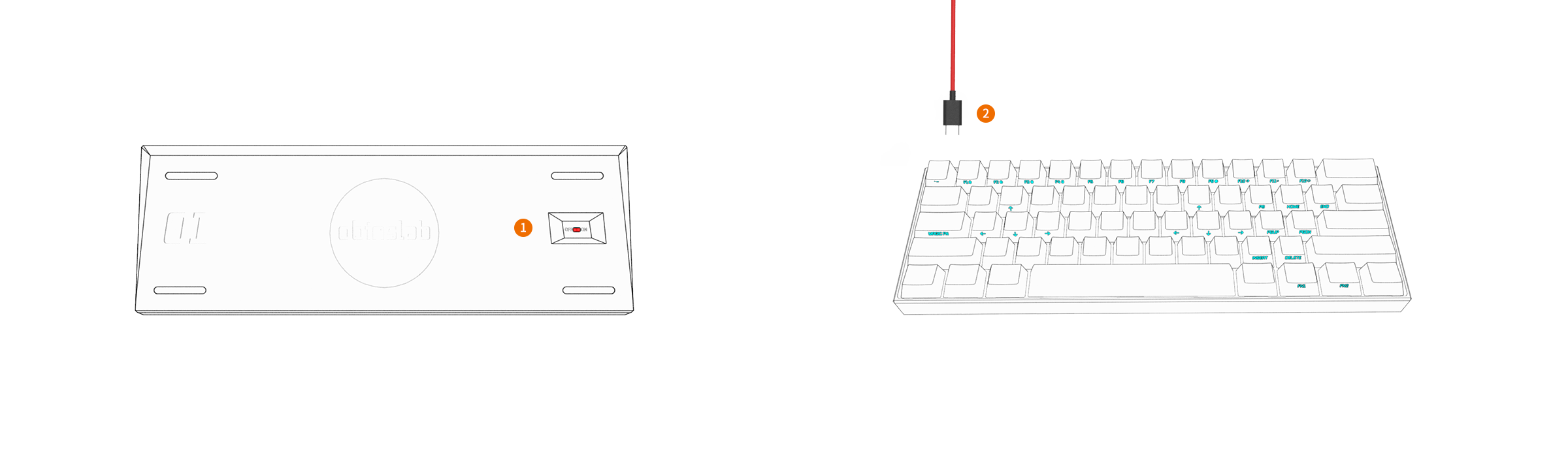
Your ANNE PRO 2 allows you to preset a variety of lighting effects.
Please refer to the ObinsKit User Manuals for Light Setting to see the options.
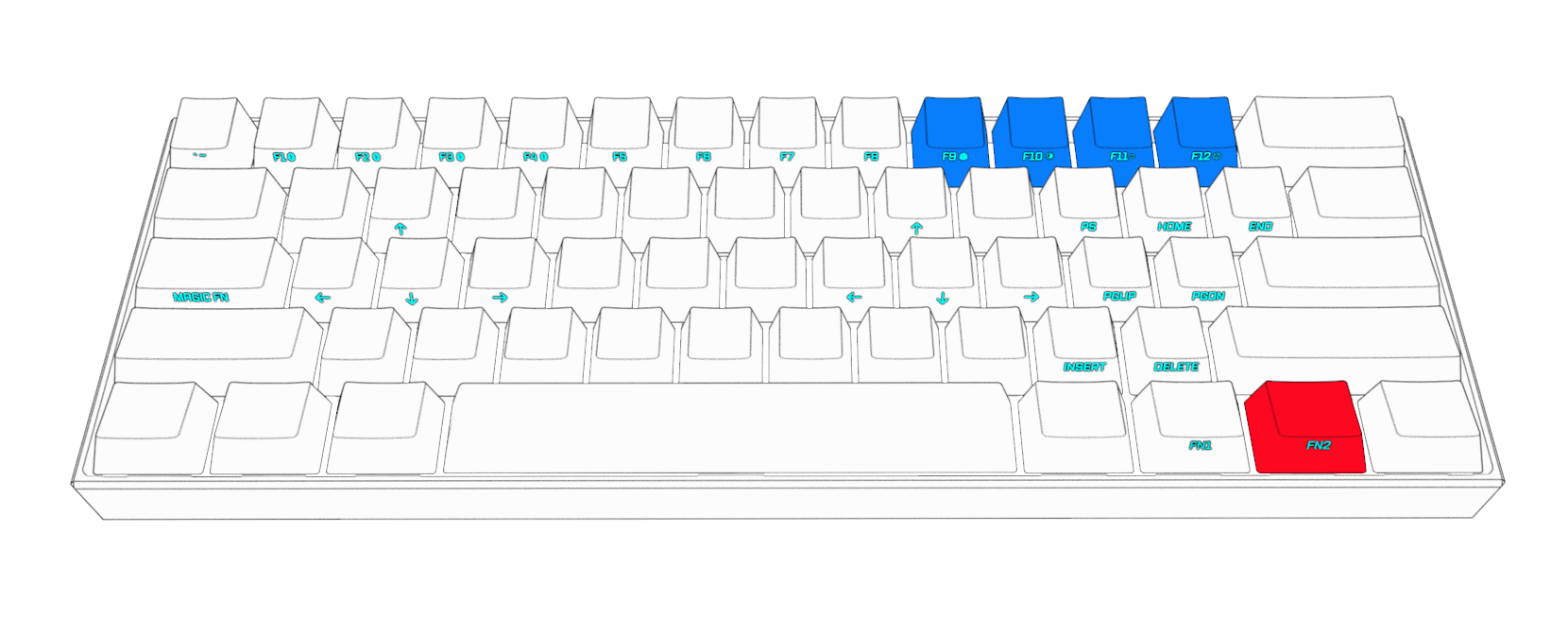
FN2 + 9 = Toggle preset lighting effects (see software for custom settings)
FN2 + 0 = Turn lighting ON / OFF
FN2 + - = Reduce brightness
FN2 + + = Increase brightness
Your ANNE PRO 2 provides access to Function Keys via the following key combinations (using the FN key at the bottom right of the keyboard)
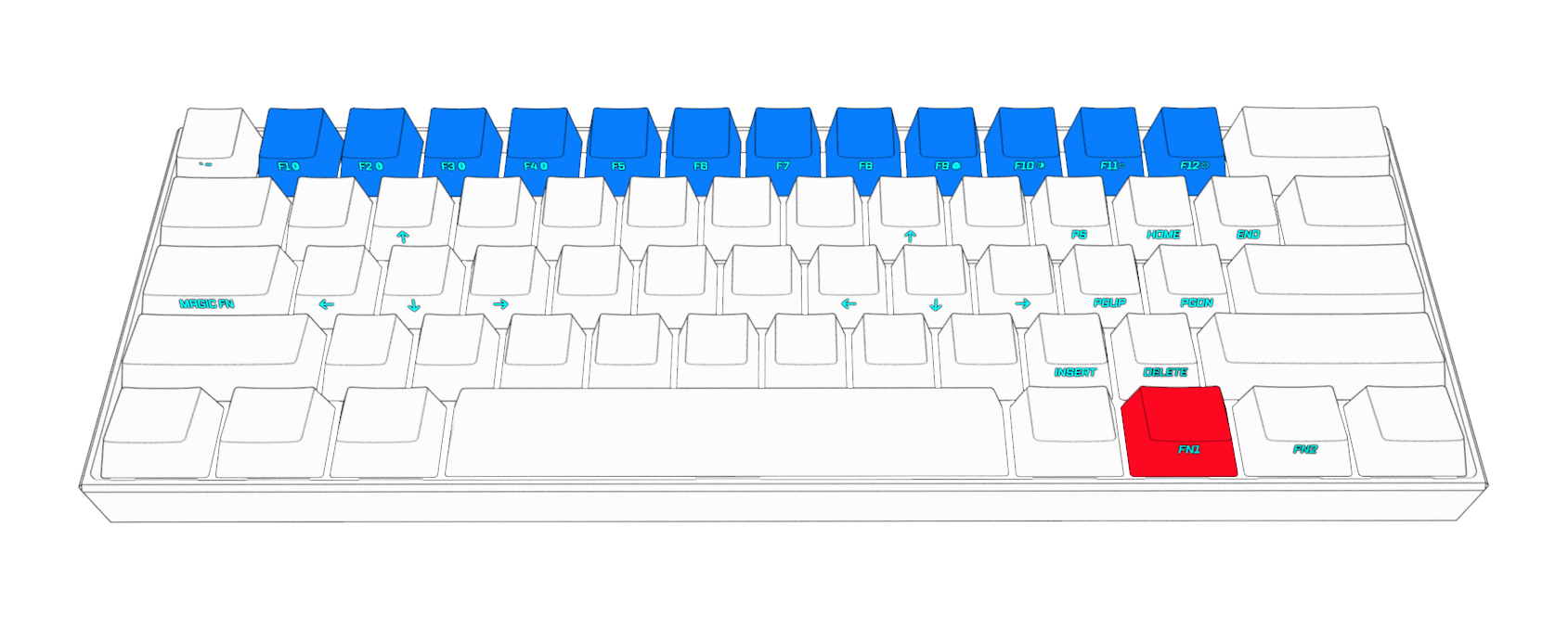
ANNE PRO 2 provide two groups of direction keys
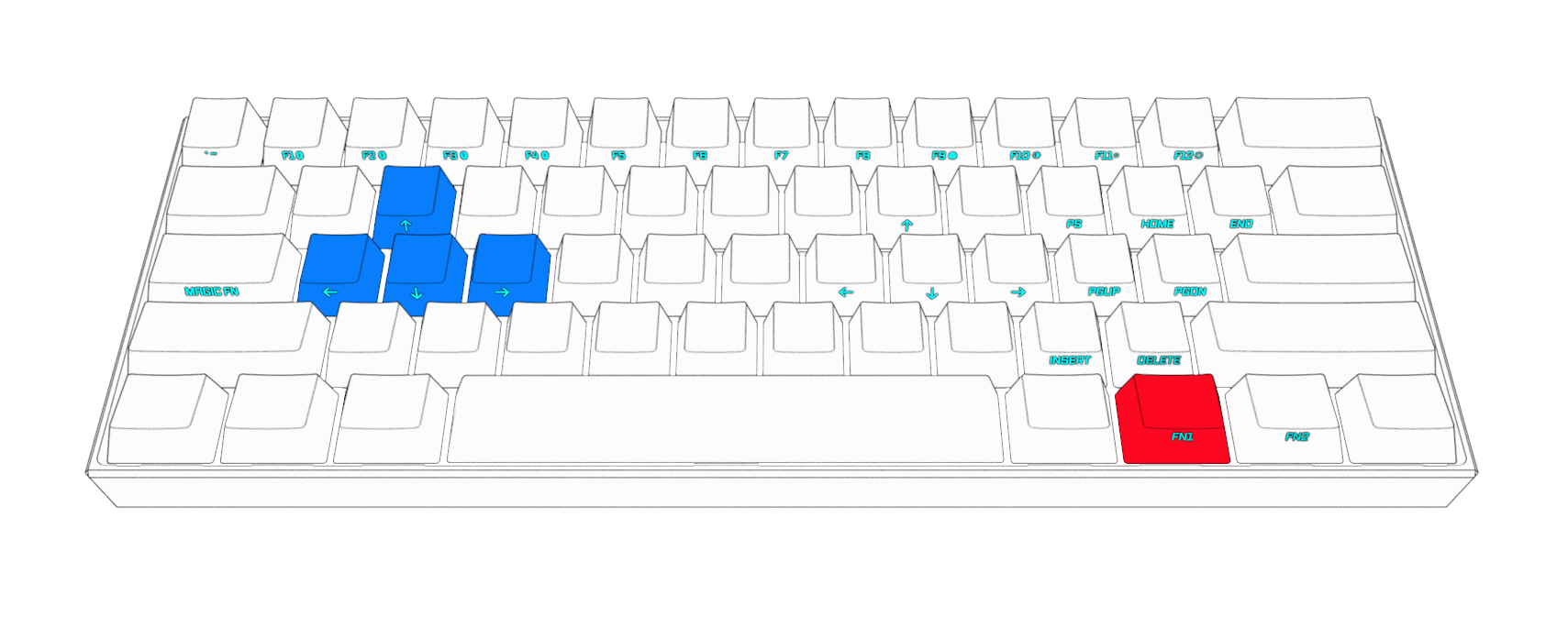
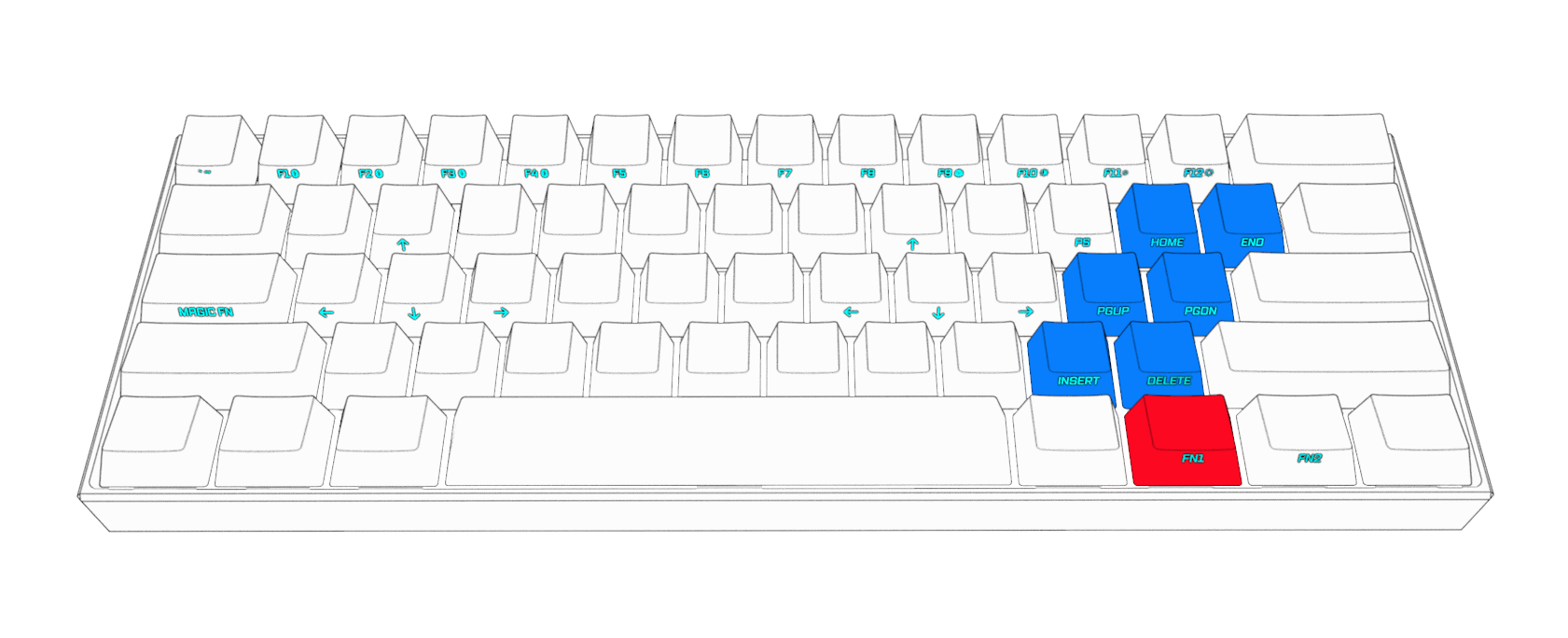
FN1 + O = SCROOL LOCK
FN1 + P = PAUSE BREAK
FN1 + \| = PRINT SCREEN
FN1 + :; = PAGE UP
FN1 + '" = PAGE DOWN
FN1 + .> = INSERT
FN1 + /? = DELETE
FN1 + [ < = HOME
FN1 + ]> = END
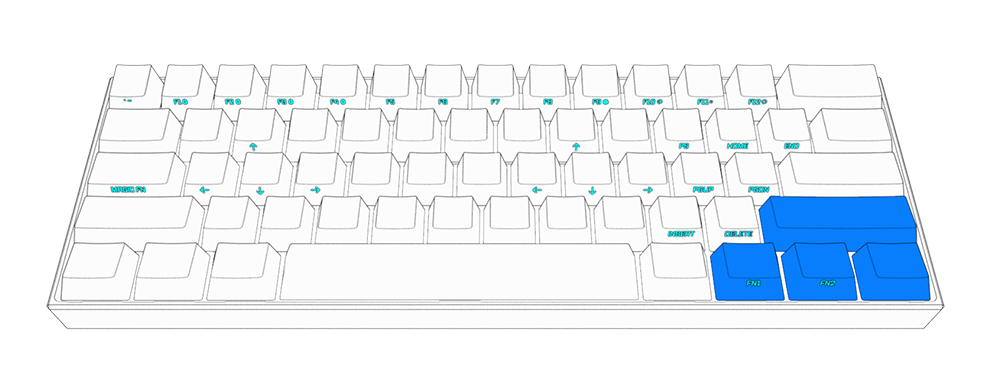
Your ANNE PRO 2 provides you with a third set of (non-repeating) direction keys via the "TAP" function (which is controlled via the software).
This allows you to tap Right Shift for ↑ , FN1 for ← , FN2 for ↓ and Right Control for → . (You may assign other functions to your TAP keys via the software. See the "TAP" layer in the Layout Settings section for your keyboard.)
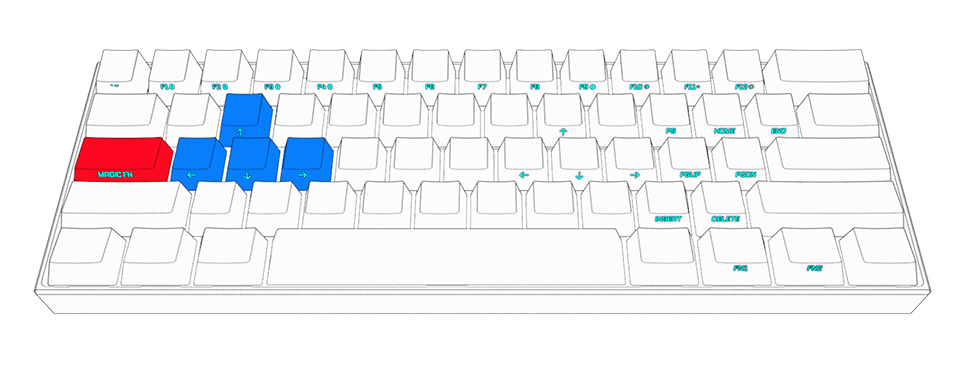
Magic FN allows your CapsLock key to act as FN1 or FN2 . To enable this function, please see the Keyboard Setting section of this manual.
Before proceeding, make sure the switch under your keyboard is set to ON.
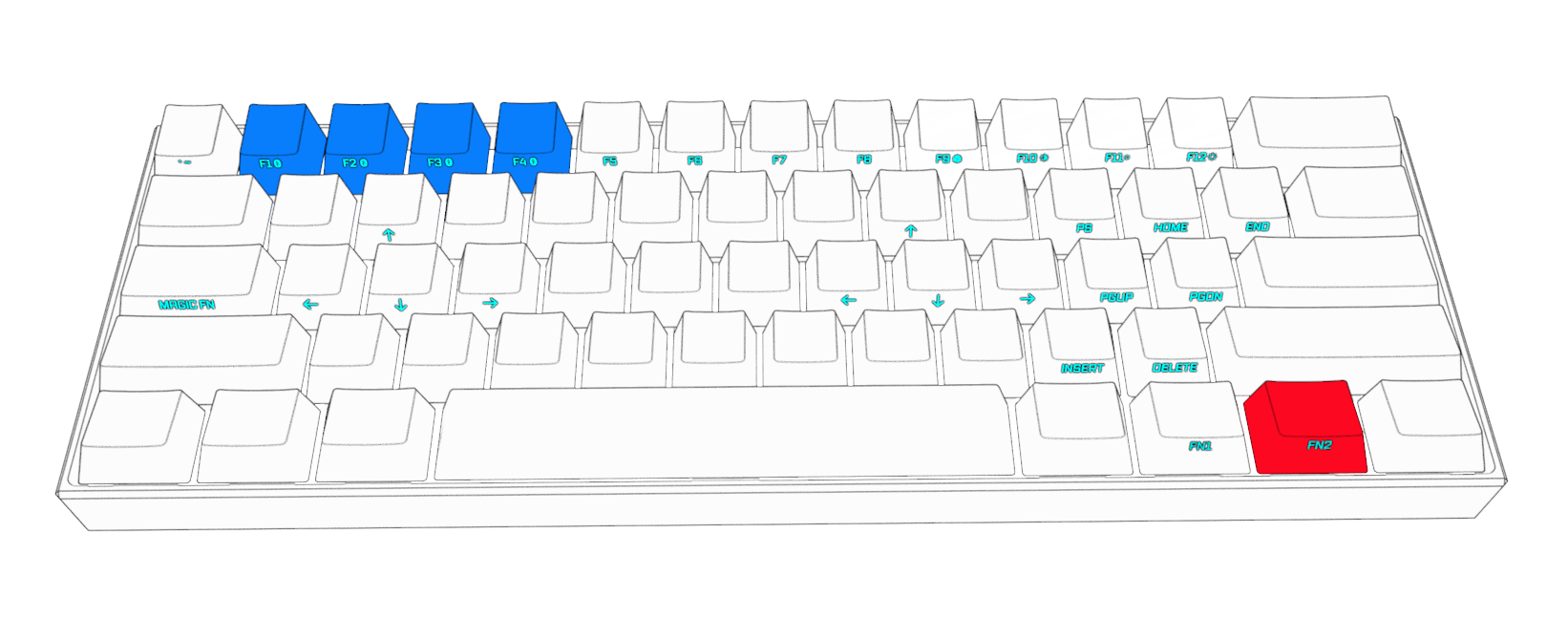
To function wirelessly, your ANNE PRO 2 must be paired with a host that is equipped with Bluetooth (computer, phone, tablet, etc.).
You may program the keyboard to connect with up to 4 hosts.
FN2 + 1 (5 Seconds) = Turn on Bluetooth broadcast on position 1
FN2 + 2 (5 Seconds) = Turn on Bluetooth broadcast on position 2
FN2 + 3 (5 Seconds) = Turn on Bluetooth broadcast on position 3
FN2 + 4 (5 Seconds) = Turn on Bluetooth broadcast on position 4
Connect or switch ANNE PRO 2 to a paired host
FN2 + 1 = Switch to host saved on position 1
FN2 + 2 = Switch to host saved on position 2
FN2 + 3 = Switch to host saved on position 3
FN2 + 4 = Switch to host saved on position 4
If your device does not support BLE, please purchase an adapter that supports BLE 4.0.
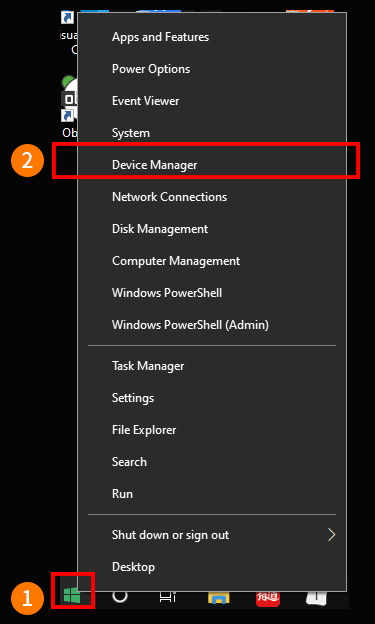
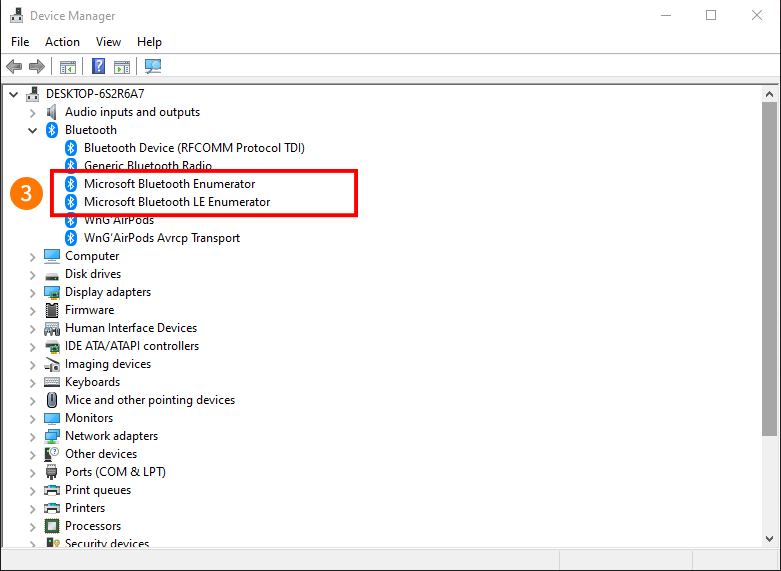
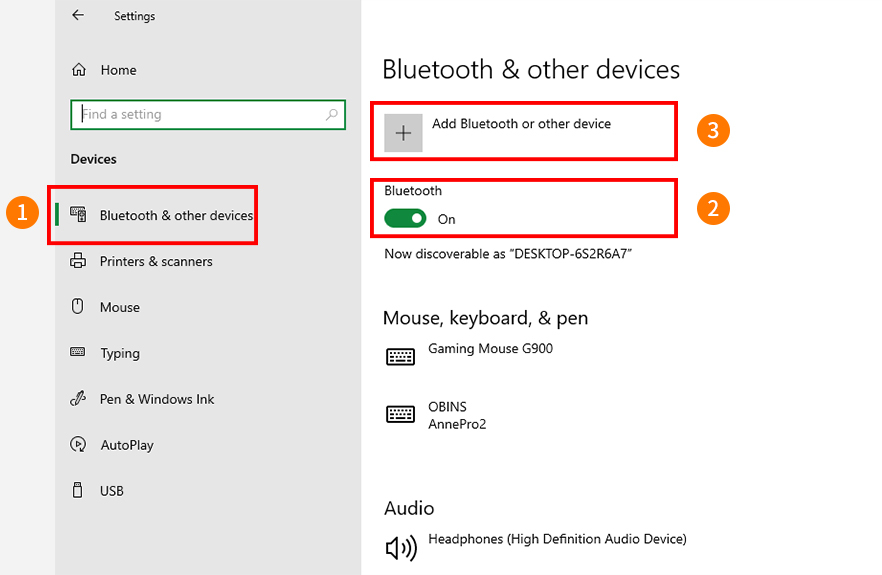
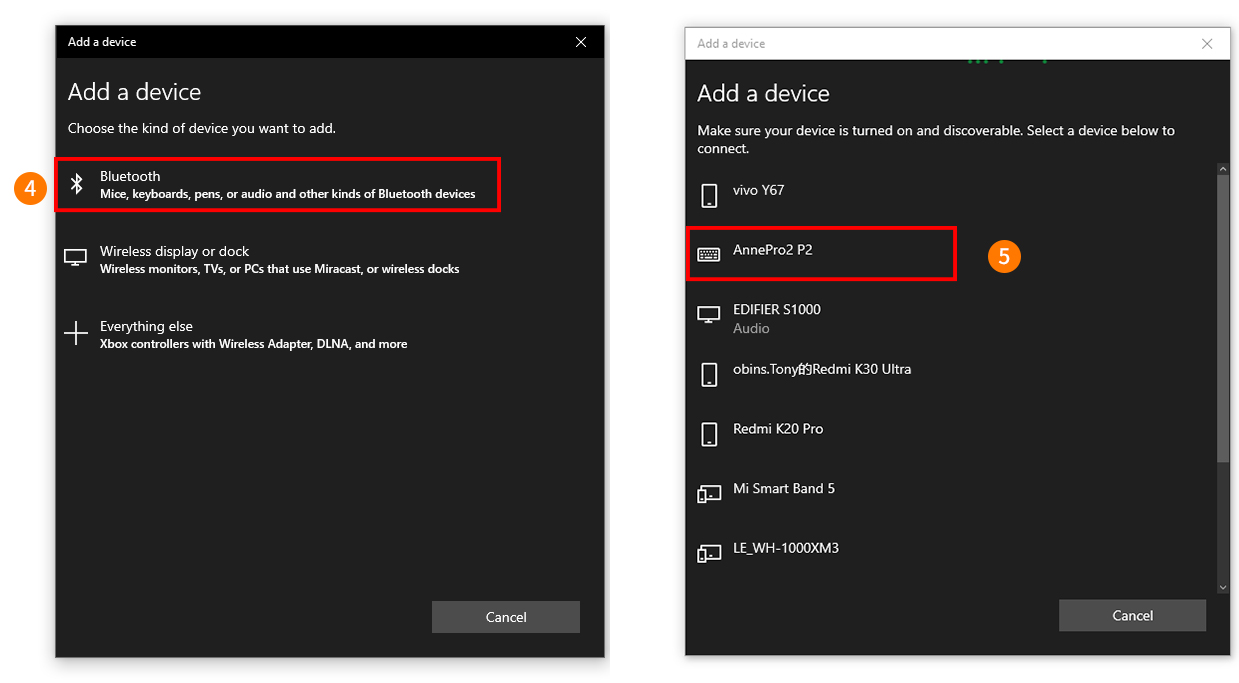
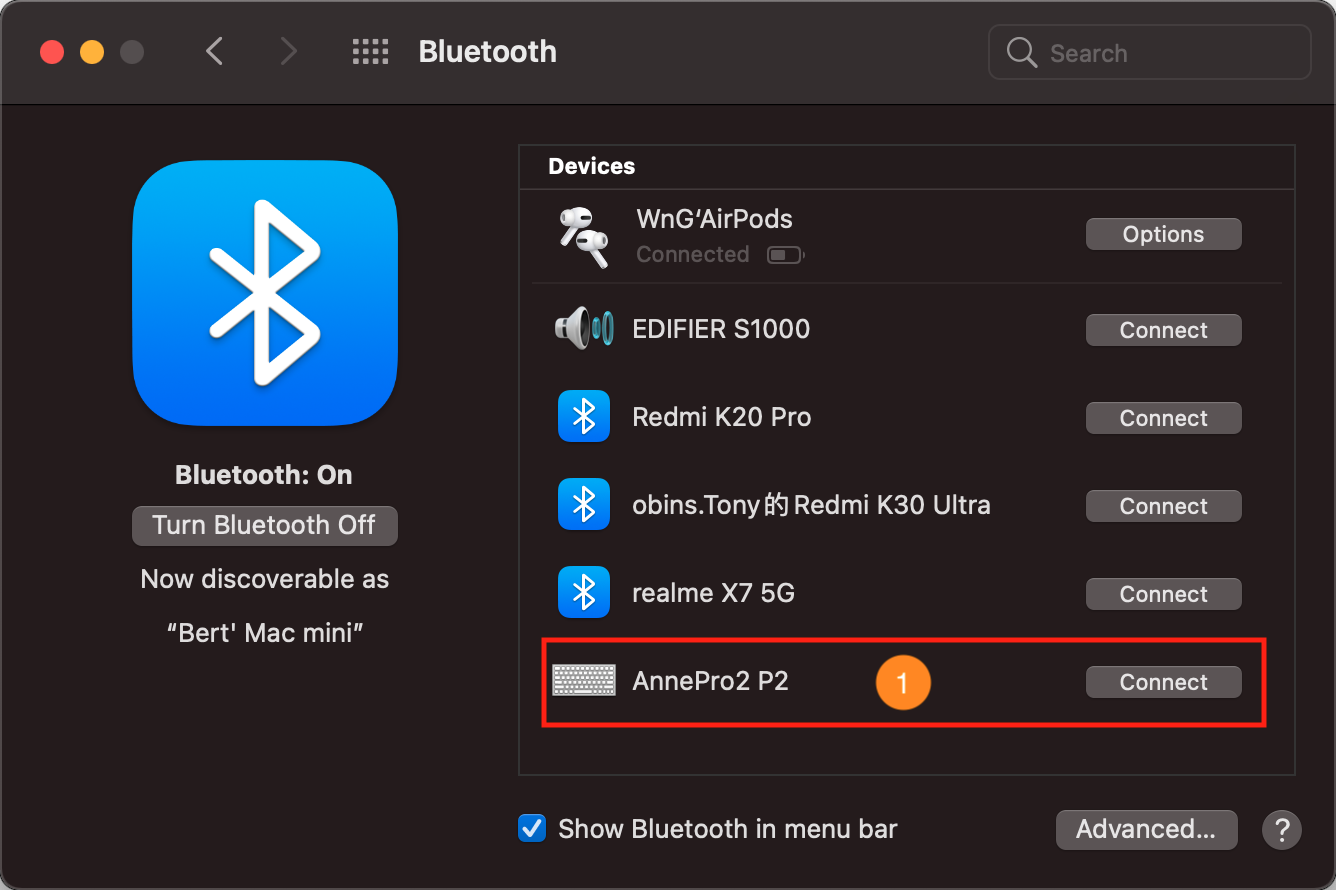

| Item | Parameters |
|---|---|
| Wired | USB (Windows 7/8/10、Mac、Linux) |
| Wireless | Bluetooth LE 4.0 (Windows 8/10、Mac、Linux) |
| Size | 97 × 284 × 40mm |
| Weight | 635g |
| Battery | 1900mAh |
| USB Input Voltage | 5V DC |
| USB Working Current | 500mA Max |
| Screw | Torx T5 M2 * 9.5mm |